Using hi-res photos for blog posts can slow down page loading, use our free image resizing tool to optimize your blog posts and get a fast-loading page with high quality images.
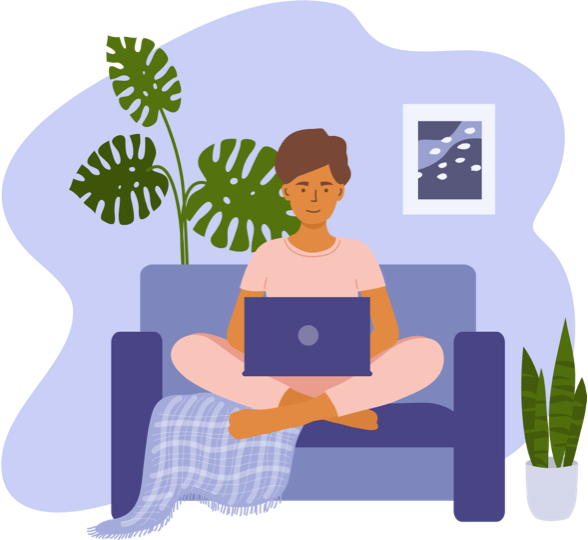
There are many ways to resize an image, but the easiest way, by far, is to use ResizeYourPhoto.com. Simply upload an image by dragging it into the area surrounded by a green dotted line or click the "Or select on your device" button to upload.
Once your image is uploaded you can either resize the entire image by inputting a desired width and height, or you can crop your image quickly and easily to common dimensions such as portrait and landscape orientation, or even specifically for many popular social sharing platforms like Instagram, Pinterest, and more. You can also use our handy zoom tool to make sure your image fits your new dimensions perfectly.
There are many reasons why you might want to resize your photo, but the most common ones are:
1 • Many social media platforms have pre-set dimensions for images that you want to share or use in your profile page design. By resizing and cropping your photos for these specific dimensions you will be sure that your image looks the absolute best it can for any platform.
2 • Graphic and video production often requires that images be sized to specific standard dimensions for use in various projects and productions. For example, if you're creating a feature film you might want to resize your image to 9:16 widescreen format to cover the entire screen.
3 • Most modern smartphones and digital cameras create absolutely huge images. So huge, in fact, that they can often be hard to work with in photo editing software, not fit correctly when sharing online, or cause issues in website design and blogging, where smaller, faster loading images make for a better user experience and can help you rank better in search engines.
Cropping an image with ResizeYourPhoto.com is easy. Simply upload your image as explained in the "How to Resize an Image" section then select the desired preset for the size you need: square, portrait, landscape, Facebook post, YouTube thumbnail, etc.
Once you've selected the desired cropping dimensions for your image you can then use the "Zoom level" slider to adjust the size of your image, making sure it fits the new dimensions perfectly for your needs.
The easiest way to resize an image on your iPhone or Android smartphone is to simply head over to ResizeYourPhoto.com in your favorite mobile web browser. Once there you can quickly upload an image directly from your phone's photo library. You can also add a shortcut to ResizeYourPhoto.com on your phone's home screen for faster access.
Using the ResizeYourPhoto tool to resize your photo causes no loss to image quality. Rest assured, that whether you're simply resizing your photo or cropping it for custom dimensions, your new resized photo will look just as beautiful as the original.
Yes! As long as the image file you upload is in SVG (Scalable Vector Graphics) file format than it's easy to resize or crop it with ResizeYoutPhoto.com. Simply the following the steps outlined above in our FAQ for uploading images and you can resize your vector image easily.